Connecting health-insurance app with Health Connect
We explain how you can use Hama smartwatches and fitness tracker in connection with Google Health Connect for health-insurance bonus programmes.
At a glance: Connecting app with Health Connect
- You can participate in bonus programmes by sharing data from fitness trackers and apps with your health insurance
- With the Health Connect app, you connect your health data in a central data platform
- Step-by-step-instruction: Thus, your health-insurance app can access the corresponding data
- Managing and changing authorisations: Your data is in your hands.
Disclosing data for health-insurance app
With our fitness trackers and smartwatches, you can collect numerous valuable training and health data and evaluate them with the Hama apps "Fit MOVE" and "FIT Pro". These apps provide the opportunity to participate in several bonus programmes that are offered by many health insurances. For the transfer of the relevant health data, e. g. provided by your pedometer, you need the corresponding apps on your smartphone.
With our wearables, you can easily connect the watch to the Google Health Connect app via the Hama apps and disclose the data for your health insurance afterwards. Thereby, Health Connect acts as central platform for managing and synchronising your data.
Installing Health Connect app
In the following instructions, we guide you step by step through the process how to connect the smartwatch or the fitness tracker with the Health Connect app.
1. Installing Health Connect on the smartphone
Ensure that the Health Connect app on your smartphone is installed and up-to-date and install current updates, if necessary. You can download and update them directly via Google Play Store.
Directly to the appThe Health Connect app is already pre-installed on your smartphones with the Android 14 operating system or higher.
Should the app not appear in the overview on Android 14 or higher, you can activate it as follows: Open settings, touch the magnifying glass icon, search and select "Health Connect".
2. Managing app authorisations
Open the Health Connect app on your smartphone and choose the app authorisations. Now select the health-insurance app that will be allowed to use your health data. You can now grant the corresponding authorisations.
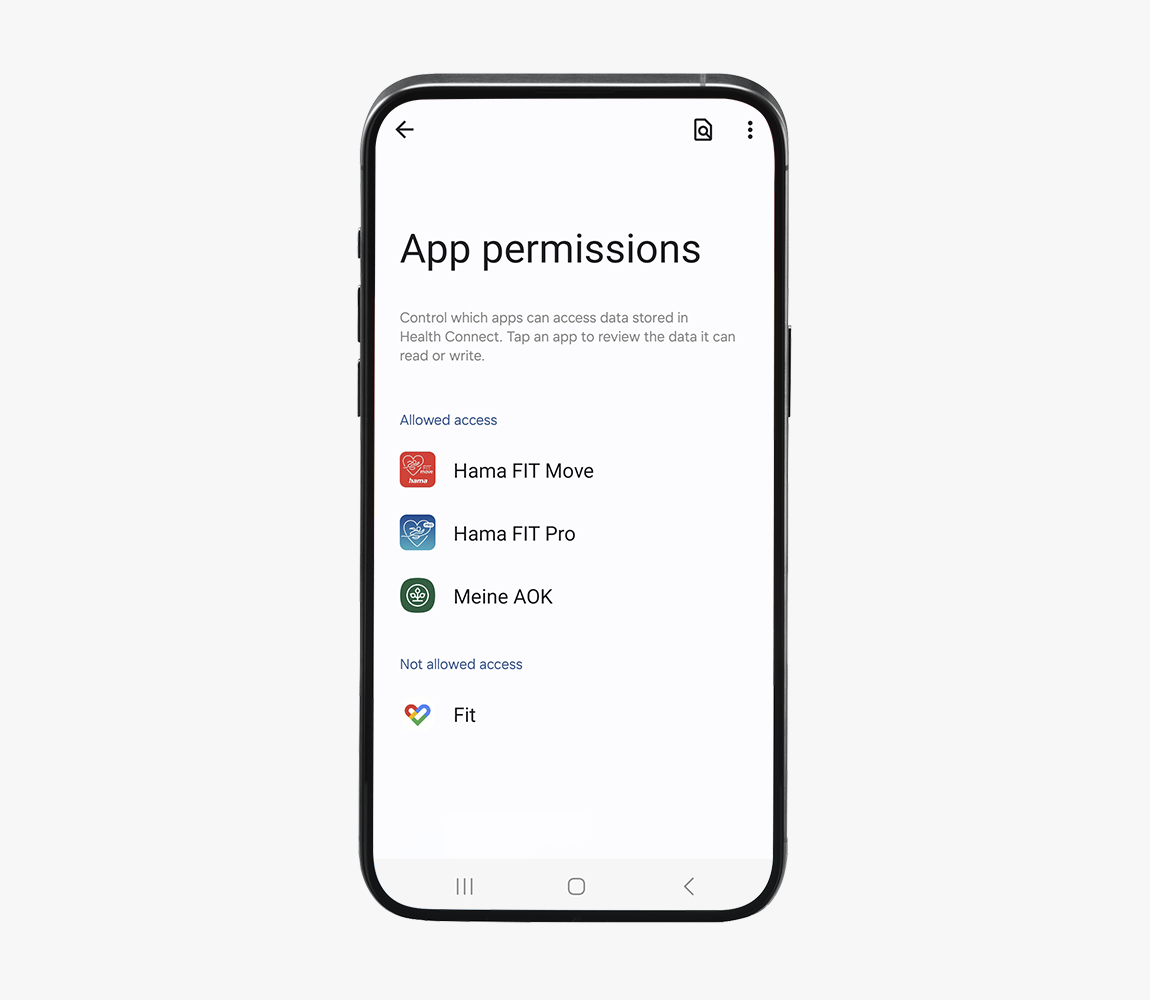
Should the desired health-insurance app not be available for selection, it is probably not compatible with Health Connect. In this case, please contact your health insurance directly.
3. Synchronisation of the app with Health Connect
Also check in your health-insurance app whether it can access and synchronise the shared data in Health Connect. Therefore, open the app authorisations in the health-insurance app and ensure that it can select and use the appropriate data.
Short hint with regard to protection of data privacy
You can change the authorisations or have your data deleted at any time. In addition, you can determine which app is allowed to read your data, e. g. the health-insurance app, or which apps can write, i. e. generate or edit data, e. g. the Fitness-tracker app. Thus, you keep the entire control of your data.
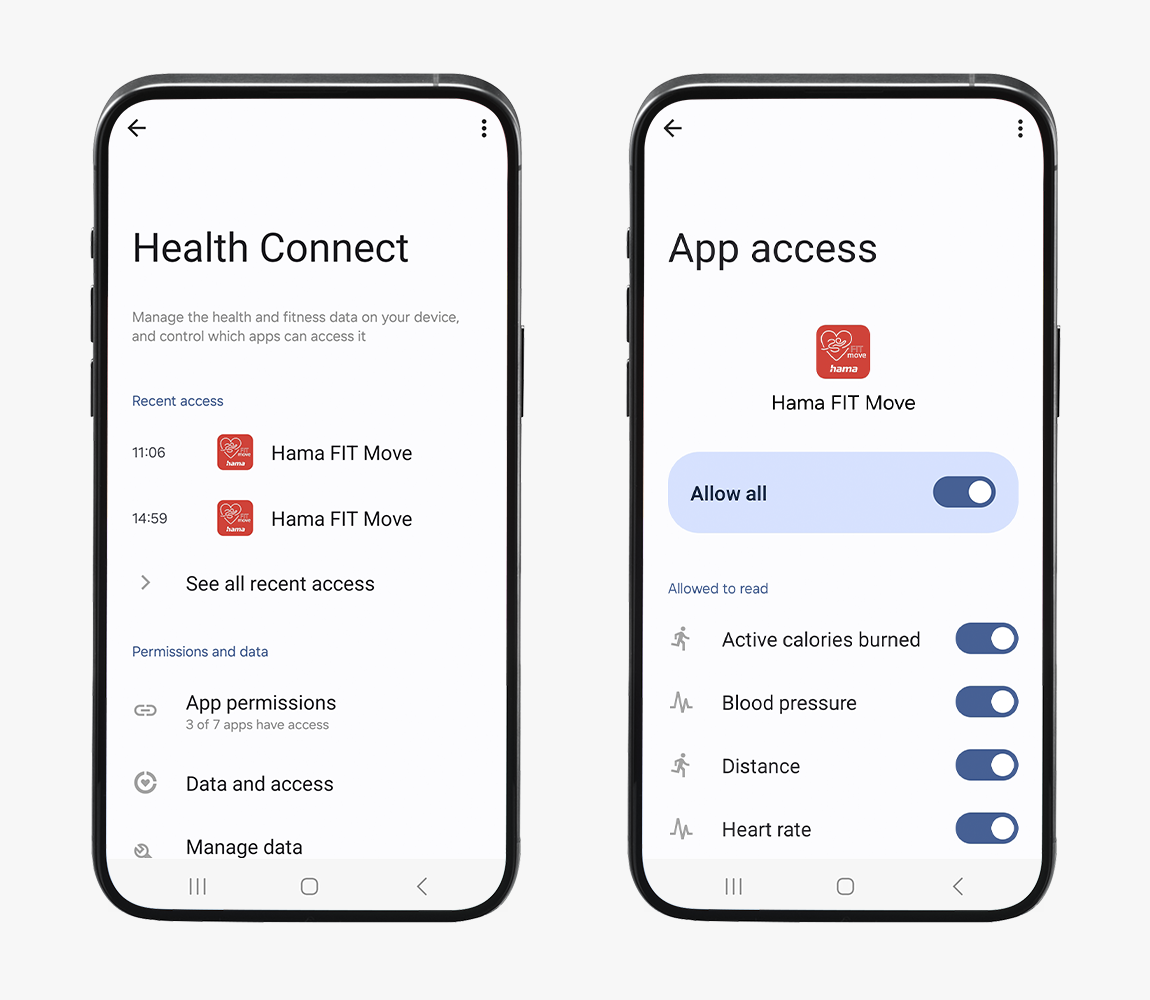
Should several apps get the same write authorisation, it may occur that incorrect data records are created. This problem can be solved by adapting the authorisations so that only one app at the same time is allowed to write a specific data type. You receive more information on this topic via this Android help page.
Should this recommended action not work, please contact your health insurance directly for further support.